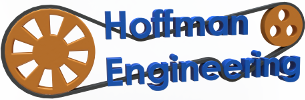Enabling EEPROM in Marlin on RAMPS 1.4
When I first starting 3D printing, the biggest mystery was the firmware. How does the arduino do everything it’s supposed to do? I decided to dive a little deeper. The first step was to enable the EEPROM, a bit of flash memory located on the RAMPS 1.4 board. Without EEPROM enabled, when you change a setting (such as your esteps, which are important to tweak when calibrating your printer), you have to connect the arduino to your computer and reflash the firmware. That is WAY too much work. With EEPROM, you can save and reload values directly from the LCD screen. Much easier to deal with, and enabling the EEPROM really simple to do!
You can watch the video above to see a walk through I did, or follow the directions below!
How to modify the firmware
- Download the arduino IDE (quick google search for it)
- If you have the copy of Marlin that you are currently using, then open it in the Arduino IDE and move on to the next step. If you don’t have Marlin, you’ll need to download the latest version of Marlin. Once you do that, open it in the Arduino IDE and make sure you update your configuration.h file to match your current printer. You’ll need to adjust bed sizes, nozzle information, stepper information, everything. Go line by line and update it before moving on.
- In the configuration.h file in the IDE, search for ‘EEPROM’. There will be two lines of code commented out (lines with // in front of them). Remove those // from the EEPROM and EEPROM_Chitchat lines.
To put the firmware back on the arduino:
- Make sure your computer has the drivers for the arduino (should install with the IDE)
- Connect your printer to your computer with the USB -In the Arduino IDE, go to ‘Tools’->Board, and select Arudino Mega 2560 .
- Go to ‘Tools’->Serial Board, and select the port that your printer is connected to.
- Once you are ready to upload (for “flash”) the firmware, go to ‘File’->Upload. That’ll compile the firmware, and put it on your printer.
If you enabled the EEPROM, then through the LCD screen on the printer, you can go to the ‘Control’ menu,you should now see an option for ‘Store Memory’ and ‘Load Memory’. If you do, then you have successfully enabled the EEPROM settings on your RAMPS 1.4!