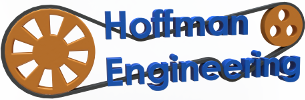How to Design and Polish Custom 3D Printed Dice
—————————————————————————
Find more information and use these affiliate links to help support this channel:
🔸Longer Orange 4k: https://s.zbanx.com/r/T0kMSg7TlqFF
You may also be interested in:
🔸Longer Orange 30 3D Printer: https://s.zbanx.com/r/dIrS4EAvAGQq
🔸Longer LK4 Pro 3D Printer: https://s.zbanx.com/r/7QHMo5X6jffT
—————————————————————————
Materials used in this project:
Micro-Mesh 2″ Polishing Pads: https://amzn.to/38mGuuK
Meguiar’s PlastX Polish: https://amzn.to/3GmhrVr
100 Pack Nitrile Gloves: https://amzn.to/3PLye8p
Wet-or-Dry Sandpaper: https://amzn.to/3lMwqyf
Anycubic Wash and Cure Station: https://amzn.to/3Gr8E4h
Anycubic Clear Resin: https://amzn.to/39ZbNMS
Anycubic Grey Resin: https://amzn.to/3LTVQVc
Anycubic Aqua Blue Resin: https://amzn.to/38tc4as
—————————————————————————
Video Transcript
Hey Everyone, and welcome back to Hoffman Engineering. Today we are going to take a look at 3D printing custom dice, everything from creating a custom design yourself, to printing and polishing. Timestamps are in the description if you want to jump to a specific section. Lets get started!
[Creating a Dice]
First up, creating a custom design. I really like the program DiceMaker by Igor Sapijaszko, found at dicemaker.net. This program allows you to select a font from your computer, and it will auto-generate a full set of polyhedral dice for you. The default sizes match the size of a standard set, but you can scale the size up and down if you want. I used it to create a set of Comic Sans dice. And if you’d like the Comic Sans dice for yourself, I have links to the STLs in the description.
My only recommendation would be to keep the engraving depth to at least 1 mm, or even make it deeper. I set it to 0.5mm for my initial dice, and ended up sanding away a couple of the numbers later on. So make it deeper than you think.
[Slicing]
Once you’ve created your dice, it’s time to prepare them for printing. Supports are very important, and I really like the technique that I learned from youtuber Rybonator, I’ll link his video in the description. The goal is to create a thin fin of supports on every edge of the dice. I’m using the slicer Chitubox, because I love how easy it is to place custom supports. You can also export the final STL with supports if you want to use a different slicer for your actual printing. I use their “Light” supports with 0.2 millimeter contact diameter. And I’m placing each thin support directly touching the next one, to create a solid wall of supports. These thin supports are extremely easy to remove, so don’t worry that we are adding so much. We want to make sure the edge is supported, that will help to cut down on any rounding that might happen during printing.
Rybonator placed the supports so that they pointed straight down, and were placed right at the edge where two faces met. I found I had better results if I used Chitubox’s angled supports, and placed the support near-but-not-touching the edge. That allowed me to easily cut away the supports without the risk of chipping away the corner.
You will also need to add supports to any of the numbers that have overhangs. I recommend rotating the dice to find the set of faces which would need minimal other supports, avoiding facing numbers down with holes in the centers like 8 or 0. Rotate and add supports even to dice that could be printed without supports like the d6. If you print directly on the bed, the bed surface texture will be embedded on the face. It makes it easier to sand and polish if every face was supported and printed the same.
It does take a while to prepare a full set of dice this way, but the results are worth it. So throw on some music and enjoy the 30 minutes to add supports to all the dice. And I’ll have the pre-supported models of this dice also in the description if you want to skip this step and jump into the printing.
[Printing]
3D Printing is probably the easier part of this process. Now that we have the model supported, we can bring that model into your slicer of choice. I printed these with 50 micron layer heights, that seemed to be a good balance between resolution and print speed. Then we can add our resin of choice, and let the machine do all the work.
These dice were printed on the Longer Orange 4k Mono 3d printer. It did an excellent job with these prints. I have a link to my full review of this printer in the description if you want to learn more about this particular printer.
Once printing is finished, we need to wash and cure the prints. I really like this Anycubic Wash and Cure station, it makes the post-processing really easy. 5 minutes of washing in 91% isopropyl alcohol, and we are ready to remove the supports. Using a pair of snippers, carefully cut away the fin supports. I like to lay the bottom of the snipper on the face of the dice, and try to make sure they are parallel with the face, then cut. The other supports on the numbers can be pulled away from the surface.
You should be left with a relatively clean surface. There might be a bit of a ridge where the fin supports were, but that’ll be easily removed in the next step. Finally, we can cure under UV lights for 5 minutes, and the dice are successfully printed.
[Sanding]
Now, with all that done, its time for the most time-consuming part. Sanding and polishing. This step is extremely slow, but taking your time and doing a thorough job is the difference between a cloudy, scratchy die, and a glossy, crystal clear die. And don’t be discouraged, the dice will look worse before it magically gets all better at the very last step.
You’ll need some fine-grit wet-or-dry sandpaper, I used 800 grit, 1500 grit, and 2000 grit sandpaper. I also picked up a set of Micromesh polishing pads. These color-coded pads start at 1500 grit, but go up to 12,000 grit. And we’ll use each and every one of them.
Starting with the 800 grit sandpaper, use water to wet sand each face. I found that sanding in a single direction helped preserve the sharp edges, as opposed to sanding in a circular motion. After 20 strokes on each face, move up to 1500 grit and repeat the wet sanding. Each grit will be the same process, 20 strokes on each face. After 1500 grit is done, move to the 2000 grit sandpaper. After 2000 grit, switch over to the 2400 grit micromesh pad. Keep wet sanding through all the micromesh pads, 3200 grit, 3600 grit, 4000 grit, 6000 grit, 8000 grit, and finally 12000 grit.
And you’ve done it! After about an hour of sanding, and with your arm nearly falling off, you have done it. You have succes…. Wait, what is this? Oh… right. There’s one more step, polishing.
[Polishing]
I really like Meguiar’s PlastX clear plastic cleaner and polish. Using a microfiber cloth, apply the PlastX compound and polish each face. Then wipe away any access with a clean microfiber cloth.
And now, finally, we are done! This clear resin d8 turned out really well. It’s so clear that you can see that there are some air bubbles within the print itself. This technique also works for opaque dice, like this grey d8 and this aqua blue d8. They obviously don’t get the crystal clear effect, but you end up with a glossy surface.
Now, if you’ll excuse me… I have about a million more hours of sanding to finish these 3 sets of dice….
Thank you all for watching how I create and 3d print my own custom resin dice. Links to all the products I used can be found in the description. Let me know your favorite technique or tools for dice in the comments below, I’d love to see what I can improve on! And be sure to subscribe to catch future Hoffman Engineering videos. Thank you all for watching, and I’ll see you all next time!