3D Scanning At Home (using an Xbox 360 Kinect)
Much like 3D Printing, 3D Scanning used to be something that only large engineering firms had access too. Old scanners were costly and unreliable. These days, using an XBox Kinect and some free computer software, you too can have a 3D scanning at your house. And even better, since the XBox One came out, you can pick up the original kinect for less than 30 bucks at a pawn shop. Let me show you how to do it!
The Hardware
You only need a couple things in order to create your own 3D scanner at home.
- XBox 360 Kinect. You can pick one of these up at a pawn shop for around 30 bucks now days. Be sure to grab the original kinect, the one for the 360. The one that shipped with the Xbox One, the Kinect v2 will not work.
- Xbox 360 Kinect USB Adapter. The original kinect uses more power than a usb jack can provide. This adapter splits the orange plug on the kinect into a DC power jack and a usb jack. You can find these online for less than 10 dollars.
- Skanect – This software is designed for both the PC and Mac, and will be the brains of the operation.
How to set up Skanect
Installing Skanect is easy, just follow the instruction on the Skanect download page. If you are using Windows, you’ll also need to download the Kinect SDK, also linked at the bottom of the download page. Once those are downloaded and installed…. thats it!
Start Scanning!
Inside Skanect, you can see settings for body, object, half room and full room. These settings give different bounding box sizes to allow you to scan a variety of settings. For now, we will focus on body scans. Click body, and start. Here you can see the output of the kinect, with its color and depth information on the right. In the middle is a preview of the scan. To start your first scan, have your subject stand in the middle of a room with enough room for you to walk around them. Have them take off any glasses, as they tend to distort the scan.
The subject needs to remain perfectly still. If they move even the slightest, the scan will be ruined. Once the subject has choosen a position they can keep perfectly still in, begin the scan. Start moving the kinect around the person. Make note of the FPS (frames per second) shown at the bottom. Move only as fast as your computer is capable of. The higher your frame rate, the faster you can move. If you get a “Tracking lost, please move to the last frame” error, then you are moving too fast.
Once you have captured every part of the subject (don’t forget the top of the head and under the chin!) you can stop the scan. It’ll render the mesh. Congrats, you have completed your first 3D scan using an Xbox kinect! But we are not done yet, move over to the Process tab at the top. Here is where you can modify the mesh and add the color to the model. Click on ‘Watertight’, and apply a low smoothing to the model. This will start the post-processing, closing all the holes and making the mesh water tight, removing any bad scan data, and adding the color to the model.
Processing might take a few minutes, but the finished product is a full color 3D scan! Be sure to see what else Skanect has to offer. There are many settings and options that is outside the scope of this article, but I will cover them in a future post!
-Christopher Hoffman
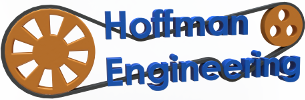

Thank you for the tutorial
Thank you for this excellent tutorial, can you give me more details and precision on the cable required to connect the pc?
Thank you for watching/reading! This is the adapter that you would need for the xbox 360 kinect. It converts the propriety kinect connector to a usb plug and power connector.
Hello,
First of thank you for the tutorial!
I have a question concerning Mac users. the additional sdk software needed for windows users … does that also apply to Mac users or I wouldn’t need that software?
Also would I be able to transfer my scan into Rhino3d?
Thank You
Joey D.
According to the Skanect Website, you shouldn’t need any additional software for Macs. Let me know if it works, I don’t own a mac so I don’t know for sure!
As for importing into Rhino3D, check to see if rhino can import .STL, .OBJ or .PLY files. Skanect can export into those file types, so if rhino can import one of those, you should be good to go!
Hi! I’ve been reading your website for a long time
now and inally got the courage to go ahead and give you a
shout out from Humble Texas! Just wanted to mention keep up the
great work!
I just want to confirm, positioning the kinect in front of the subject will also scan the back side?
sorry for my question above, I just based it upon viewing the video, that I didn’t see the kinect moving around. Now I know that I need to hold the kinect. My question is, what is the distance of the kinect to the subject?
No problem! The kinect needs to move around the subject, basically it uses an infra-red light to project a grid, which an infra-red camera can detect and use it to sense depth. So you’ll need to move the kinect all around the subject, moving it up and down to detect all different angles.
As for the distance, you’ll want to hold the kinect about 3 to 5 feet from the subject. A problem I had at the beginning was trying to be too close to the subject which can cause it not to detect properly.
Before you start a scan in Skanect, it shows a preview of what the kinect senses. It puts colors over it, changing from red when you are too close, green when you are just right, and blue when you are moving farther away. From there you can figure out the best distance!
Happy scanning!
HELLO
thank’s for your explication
i have the same
I canno arrive with small object…. do you have an idea?
Best
JAmes
This is great! I’m so excited. one question, after installing the “kinect for windows” it’s asking me to download a “developers toolkit”, is that necessary?
Thanks,Marcel
So once a scan is made, can you use CAD to manipulate, adjust, etc the scan? If so, which export format works best for this?
Thanks!
Also, when the item prints, is it printed as a solid form, or can you print it out as shell, specifying a layer thickness?
Hi Cristopher
I have kinect 360 and ı plan to buy scanect pro version but ın the scanect web side kinect 360 dont use with scanect pro. Is it true and how ı could export model to out side the program.
Onur
thanks for your tutorial
[…] If anyone is curious about the technical details of the 3D scanning process, you can see my write up about using an XBox Kinect as a 3D scanner here. […]
Do you know the model numbers for the kinect that can be used?
Hi Christopher, have you ever tried this using multiple Kinects simultaneously? Can Skanect handle it? Then you wouldn’t have to move the single Kinect around to capture, right?
Ummm. This is like suggesting its a simple and easy setup but the skanect program is $129. I’m sure there are free 3d scanning software that are free and probably even open-source. Why would I want to fork out $129 for an old $20 scanner that is largely unsupported?