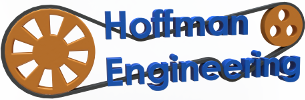Can a $169 3D printer be Good? – Ender-2 Pro Review
Find more information about the Ender-2 Pro:
Creality3d.shop – https://bit.ly/3phuRuK
Creality Ender-2 Pro 3D Printer – https://bit.ly/3sraptB
Video Transcript:
Hey everyone and welcome back to Hoffman Engineering. Today we are taking a look at the Ender-2 Pro 3D Printer by Creality. This pint-sized 3D printer is only $170 US dollars, but does it have the power to print above its weight class? Let’s find out.
As always, a disclaimer before I begin. I was sent this Ender-2 Pro for review by Creality3d.shop, an online distributor of Creality 3D printers. Everything I say is my own honest opinion after using this 3d printer over the last month, and they won’t see this script or this video before I upload it on youtube. Thank you Creality3D.shop for letting me share this printer with all of you, now let’s get into the review!
Spoilers: I love this machine. I haven’t been this excited using a new 3d printer since, well, probably back when I was first getting into 3D printing back in 2014. I think Creality has nailed the formula for an entry-level 3D printer.
Ender-2 Pro Specs and Features
The Ender-2 Pro is a cantilevered mini 3D printer, the upgraded successor to their original Ender-2. Boasting a small and portable form factor, it is a compact 3d printer that doesn’t take up much space on a desk. It has a total print volume of 165 millimeters by 165 millimeters by 180 millimeters, or 6.5×6.5×7 inches. The PTFE-lined hotend consists of a standard 0.4 millimeter nozzle, and prints are cooled by dual cooling fans on each side of the hotend. It uses 1.75 millimeters diameter filament, which is fed by a bowden extruder. The extruder and hotend are mounted on the x-axis, which is cantilevered over the print-bed and attached to the z-axis. Creality has done a remarkable job at stabilizing the cantilever, as I haven’t noticed any artifacting caused by motion or vibration of the x-axis. On top of the z-axis is a convenient carrying handle, which Creality is quick to point out the possibilities of replacing the handle with your own custom design.
The Ender-2 Pro has a heated bed, supported by four adjustable spring-loaded screws for bed leveling. The print surface itself is a removable, magnetic, flexible sheet. If you’ve seen any of my other videos, you’ll know these magnetic flexible print beds are the first upgrade I do to any 3d printer. It is awesome to see Creality make it a standard feature on this printer. It is really satisfying to easily peel prints off of the print bed. The base of the printer houses the power supply and electronics, and it even includes a slide-out tool tray, which is convenient for storage if you want to move this printer around. On the front of the machine is a micro SD card slot, and a micro-usb port. On the left side of the printer is the control screen, which is removable and simply clips onto the side of the printer. The removable spool holder also attaches to the left side of the printer.
The printer also has power-loss detection built in. So if you lose power mid print, it’ll resume at that layer when power is returned. The setting is enabled by default, but can be disabled via the control panel when needed, unlike some of creality’s other printers. Keep that in mind, that’ll become important later on in this review.
Assembly
The Ender-2 Pro comes mostly assembled, with detailed instructions with diagrams. It took about 30 minutes for me to screw in the couple of remaining bolts and level the bed. It was a painless assembly that I think anyone is capable of doing. It comes with all the tools you need to assemble, as well as a pair of snippers, an 8gb microSD card, and a USB microSD card reader.
Prints
With the specs out of the way, let’s look at some prints. Overall, I am impressed with the print quality from the Ender-2 Pro. This waving Groot turned out amazing. When I look at the surface, I don’t see any visible artifacts, and the layers are very consistent. And it is very satisfying peeling the prints off of the print bed. If you want to see the full settings I used for any of these prints, see my links to my 3D print log entries in the description below.
Of course I had to print the standard 3D Benchy. Here are two 3D benchy’s, one printed at 60 mm/s, the other at 80 mm/s. Generally, the layers are consistent, and the overhangs on the windows and the curved surfaces of the bow show no drooping, thanks to the dual cooling fans. As you print with faster speeds, the bow overhangs get a little sloppy, but that is to be expected. However, there are a couple of artifacts on the surface, a couple of small blobs or areas of missing filament. It’s particularly noticeable on the smokestack, where the layer changes happen.
Those blobs occur thanks to the power-loss detection. The way that power-loss detection works, is when a layer change happens, the printer stores what layer it is on in memory, then continues that print. That saving takes about a second though, during which the printer pauses, giving time for any plastic in the nozzle to ooze slightly, causing blobs. It can be avoided by tweaking retraction settings in the slicer, but the default profiles for Cura can exhibit this issue.
My other prints all turned out spectacularly though. This articulated Onyx is a lot of fun to play with, and just as satisfying to peel off the print bed. And as you can see, the 165mmx165mm print bed might seem small, but in reality it can handle most of the objects that I’d normally print. And anything larger can normally be cut up and printed as separate pieces, so I think the smaller print size isn’t much of a problem for an entry-level printer.
Spiral vases were a problem when I reviewed the Creality Ender-7 last year, so I had to try it here. Remember the issues with power-loss detection? Well that also causes problems for spiral vases. Since spiral vases constantly move the z-axis up, the printer thinks it’s performing a layer change every time. So if power-loss detection is enabled, it’ll pause for a second every time the z-axis moves, ruining the print. However, unlike the Ender-7, we can disable the power-loss detection via the control panel. With that setting disabled, the spiral vase prints as expected.
And it prints beautifully. Look at these vases, after power-loss detection was disabled. They are gorgeous, consistent layers, just overall beautiful prints. I especially love seeing the low-poly vase printed in the silk gold filament, it’s mesmerizing. So as long as you can remember to disable the power-loss detection before doing a spiral-vase, they can be printed on the Ender-2 Pro.
Failed Print
Besides the vases, I did have one partial print failure. I scaled the Moon City print to the largest that could fit on my bed, and printed it with 0.16mm layer height. 18 hours later, I came back to this bit of spaghetti. The bulb of the main tower is supported by five small pillars, and those failed to print. However, that was only part of the print that failed, and after removing the plastic it is hardly noticeable. The rest of the print turned out amazing, even the near horizontal surface on the inside of the top of the moon. I can’t say for certain what might have caused that failure, maybe I have my retraction settings slightly incorrect, or those pillars were just too small to be reliably printed at that scale, I can’t exactly tell. Worthy of more experimentation for sure.
Issues with Sample Prints
While we are talking about issues, let me take you on a little bit of a digression about the sample prints. My first experience with the printer was a roller coaster of emotions. I always like to try out the sample prints included on the microSD card. They are hand-picked by the manufacturer, so they are often the best-of-the-best, showcasing exactly what the machine is capable of. So I picked the Bunny gcode they included, and initially I was impressed with just how quiet the machine is while running. All you hear are the cooling fans, you can barely hear the motors moving while printing. But as the print finished, I was disappointed with the quality. Remember the blobs from the power-loss detection that I mentioned with the 3d Benchys? Yeah, this sample showed them badly, leaving voids and other artifacts all over the sample print.
So I tried another sample gcode file, the model of a space ship that can be used to replace the handle on top of the Z-axis. And this model is a tough model to print, as it consists of shallow curves on the top and bottom. It is a great model to showcase how stair-stepping works, and how tough shallow curves can be to print. But its an… interesting choice for a sample print, as it shows off the flaws in FDM 3d printing as a whole.
I could tell this hardware was capable of higher-quality prints, but the included sample prints left a lot to be desired. It’s the first time of any of my reviews that the sample prints let me down.
Conclusion
Initial impressions aside, this printer really grew on me. I thought I’d miss a larger print bed, the more I used it, the more I started to appreciate the compact nature. Overall, I am extremely impressed with the Ender-2 Pro. For $170 USD, this little printer is packed full of features, and would be perfect for beginners, or for anyone looking for a portable printer. I am excited to take this printer with me to conventions and Maker Faires, it is definitely my new travel printer. It can achieve print quality on par with printers many times it’s price, and the convenience features like the magnetic flexible print bed just make it a joy to work with. The major issues I had were all due to the power-loss detection mode, but thankfully most of those are resolved with a few profile tweaks. As long as you can remember to disable power-loss detection before spiral vase mode prints, the Ender-2 Pro can easily handle any small-to-medium sized print you can throw at it.
Thank you all for watching this review of the Ender-2 Pro. If you have any specific questions about the machine, leave them in the comments below and I’d be happy to answer them. And thank you Creality3d.shop for providing the machine for me to review. If you are interested in the Ender-2 Pro, I’ll have links with more information in the description. So thank you all for watching, and I’ll see you all next time.